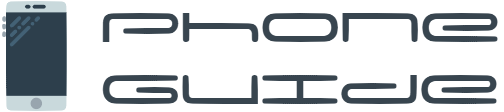Smartphones have become an essential part of our daily lives. Whether it's staying connected with loved ones, managing work tasks, or simply keeping entertained, the devices we carry in our pockets are versatile tools that can handle a wide range of activities. But beyond the surface-level functionalities, there are hidden features and tricks that can make your experience smoother, more efficient, and even a bit more fun. In this article, we’ll cover the Top 10 Smartphone Hacks You Wish You Knew Sooner, helping you unlock the full potential of your device. From simple time-saving shortcuts to advanced features, these hacks can elevate your phone usage to new heights.
1. Customize Quick Settings for Faster Access
Most smartphone users don’t realize that their devices can be tailored to their specific preferences, starting with the Quick Settings menu. On Android devices, this menu can be fully customized, allowing you to choose which settings appear when you swipe down from the top of your screen.
Why it’s useful: It saves you time by providing instant access to features you frequently use.
How to customize: Swipe down on your home screen, tap the pencil icon, and you can rearrange, add, or remove shortcuts like Wi-Fi, Bluetooth, Do Not Disturb, and even special modes like Dark Mode or Focus Mode.
This hack can drastically reduce the time spent digging through settings, making everyday actions like adjusting brightness or toggling on Battery Saver mode a breeze. Imagine having all the features you frequently use within just a swipe and a tap—this customization can seriously boost your productivity and convenience.
On the other hand, iPhone users also benefit from Control Center customization. Though iPhones don't have the same level of widget flexibility as Androids, users can still tweak their Control Center settings by navigating to Settings > Control Center and adding shortcuts for features like Screen Recording, Flashlight, and more.
2. Screen Pinning for Privacy Protection
One of the most overlooked but incredibly useful features on Android is Screen Pinning. Imagine lending your phone to a friend or coworker to show them something, but you're wary of them snooping through other apps. Screen Pinning allows you to lock your phone to a single app, preventing the user from navigating elsewhere without your permission.
How to enable screen pinning: Go to Settings > Security > Screen Pinning and toggle it on. Once enabled, open the app you want to pin, hit the Recent Apps button, and tap the pin icon.
With this feature enabled, your phone stays locked on that specific app until you unpin it using your passcode or fingerprint. This is ideal when you’re lending your phone to kids, friends, or anyone else who doesn’t need full access to your private apps and data.
Though iPhones don't have the exact same feature, iOS users can set up Guided Access, which allows similar control over what someone can do with your phone. This can be especially useful when lending your device for quick tasks like sending a message or browsing the internet.
3. Long Screenshots for Capturing Everything
Have you ever been in a situation where you needed to capture an entire webpage or long conversation but couldn't fit everything into one screenshot? Fortunately, many Android devices offer a built-in Long Screenshot function. This allows you to capture a continuous image of your screen, scrolling automatically to capture more content than a single frame would allow.
How to use long screenshots: When you take a regular screenshot (usually by pressing the Power and Volume Down buttons together), look for the option labeled Capture More at the bottom of the screen. By selecting this, your phone will allow you to scroll and capture an extended screenshot.
This hack is especially useful for saving important conversations, recording instructions, or capturing entire social media feeds for later viewing. iPhone users, however, can use a similar feature when taking screenshots in Safari. After capturing a screenshot, iOS allows you to save the Full Page as a PDF, giving you a similar scrolling screenshot option, but restricted to web pages only.
The benefits here are clear—whether you're capturing a webpage for research, saving an extended social media thread, or even archiving instructions for future use, the Long Screenshot feature allows you to keep everything in one neat image.
4. Find My Device: Track Your Lost Phone Instantly
Losing your smartphone can be a nightmare, but fortunately, both Android and iOS offer robust built-in tools to help you locate it. Find My Device (for Android) and Find My iPhone (for iOS) make it easy to track down a lost or stolen device, no matter where you are.
How it works: These features use GPS and Wi-Fi networks to pinpoint your phone’s location on a map. You can then choose to make it ring (even if it’s on silent), lock it, or, in the worst-case scenario, erase all data remotely.
Android Users: Head to Settings > Security and enable Find My Device. You can then access the tracking features by visiting Google’s Find My Device website or app.
iPhone Users: Go to Settings > [Your Name] > Find My to turn on the feature, then use the Find My app or visit iCloud.com to track your phone.
Losing your phone is stressful, but with this feature, you can quickly locate it, lock it down, or even erase sensitive information. It’s a lifesaver for anyone who’s ever misplaced their device or had it stolen.
5. Unlock Hidden Features with Secret Codes
Many Android users are unaware of the hidden USSD codes that can unlock additional settings and diagnostics. These codes can be entered directly into your phone’s dialer to reveal detailed information about the device’s performance, battery usage, and more. While not all codes work on every Android device or carrier, many are widely supported.
Here are a few useful ones to try:
##4636##: Displays usage statistics, battery health, and network information.
##06##: Shows your device’s IMEI number, which can be crucial for identifying your phone in case it’s lost or stolen.
##34971539##: Accesses detailed camera information and statistics.
Why it’s useful: These codes can help you troubleshoot issues with your device, check performance metrics, or even identify specific hardware details that may not be visible through regular settings menus.
While Apple devices don’t have a similar set of universal codes, iPhone users can still access certain diagnostic tools by visiting Settings > Privacy > Analytics & Improvements, where they can view detailed reports on their device's performance and usage.
6. Guest Mode: Share Your Phone Without Worry
Lending your phone to someone can feel risky—whether it’s a family member, friend, or even a stranger in need of making a call. Luckily, Android’s Guest Mode is a handy feature that allows you to let someone use your phone without giving them access to your personal apps, photos, or data.
How to enable Guest Mode: Swipe down from the top of your screen to open the Quick Settings panel, then tap the User icon (this might appear as a little person icon). From there, you can switch to Guest Mode, which creates a temporary, secure profile on your phone. When you're done, simply switch back to your regular user profile, and all the guest’s data will be erased.
Why it’s useful: This is perfect for lending your phone to others while protecting your privacy. Your apps, emails, and personal information are shielded from view, so you don’t have to worry about anyone snooping through your stuff.
While iPhone users don’t have a specific Guest Mode, Guided Access offers a similar feature. By enabling Guided Access in Settings > Accessibility, you can lock the device into a single app, preventing the user from leaving it without your passcode.
7. Voice Commands for Hands-Free Use
We’ve all been there—your hands are full, but you need to send a text, make a call, or check the weather. This is where voice commands come in handy, allowing you to perform tasks on your smartphone without lifting a finger.
For Android users: Use the Google Assistant by saying, "Hey Google," followed by your command. For example, "Hey Google, send a text to John saying I’ll be late" or "Hey Google, set a timer for 10 minutes."
For iPhone users: Activate Siri by saying, "Hey Siri," and issuing a command like, "Hey Siri, play my workout playlist" or "Hey Siri, call Mom."
Voice commands are especially useful when you’re driving, cooking, or otherwise occupied. With the ability to send texts, make calls, set reminders, and even control smart home devices, this hack adds convenience and safety to your daily routine.
8. Screen Recording: Capture What’s Happening on Your Screen
Gone are the days when you needed third-party apps to record your phone’s screen. Both Android and iOS now offer built-in screen recording tools that make it easy to capture tutorials, gameplay, or important steps you want to remember or share.
How to record your screen on Android: Swipe down from the top of the screen to open Quick Settings, then tap the Screen Record icon. You can choose whether to record audio and show taps on the screen.
How to record your screen on iPhone: Swipe down from the top-right corner to access Control Center, then tap the Record button. You can also customize Control Center in Settings to add the Screen Recording option if it’s not already there.
This hack is especially useful for creating tutorials, troubleshooting tech issues, or capturing moments in mobile games that you want to share. Whether you're an educator, gamer, or tech enthusiast, screen recording offers endless possibilities for documenting your mobile experience.
9. Battery Saver Mode: Prolong Your Phone’s Battery Life
Let’s face it—no one likes being tethered to a charger all day, but with Battery Saver Mode, you can extend your phone’s battery life when it’s running low. This feature limits background activity, reduces performance, and disables certain power-draining functions to conserve energy.
For Android users: Go to Settings > Battery > Battery Saver, and you can either manually toggle it on or set it to activate automatically when your battery hits a certain percentage.
For iPhone users: Head to Settings > Battery and turn on Low Power Mode. You’ll notice that it reduces certain features like automatic downloads and mail fetch to save power.
In addition to enabling Battery Saver Mode, you can further extend battery life by dimming your screen, disabling unnecessary notifications, and closing background apps. This hack is perfect for when you’re traveling, on a long day out, or simply trying to make your battery last until your next charge.
10. Dark Mode: Protect Your Eyes and Save Battery
Dark Mode isn’t just a visual preference—it’s also a way to save battery life and reduce eye strain, especially on OLED screens. On these screens, black pixels are "off," meaning they consume less power, which can be particularly useful for extending battery life during long periods of use.
For Android users: Go to Settings > Display > Dark Theme to activate Dark Mode system-wide or just for certain apps.
For iPhone users: Go to Settings > Display & Brightness, and you can toggle between Light and Dark Mode, or set it to switch automatically based on the time of day.
This feature isn’t just about aesthetics—users report that it reduces eye strain in low-light environments, and it can help keep your phone running longer, especially if you spend a lot of time on apps that support Dark Mode.
Integrating These Hacks into Your Daily Smartphone Routine
The beauty of these smartphone hacks is that they cater to a wide variety of needs, from privacy concerns to performance optimization. By incorporating even a few of these tips, you can significantly enhance how you use your device. Here’s a practical guide on how to make the most of these hacks in your everyday life.
A Morning Routine Enhanced by Quick Settings and Battery Saver Mode
Start your day by using the Quick Settings customization hack. If you frequently adjust your Wi-Fi, Bluetooth, or Do Not Disturb settings, having these easily accessible will save time and reduce frustration. For example, set Battery Saver Mode to activate at a specific time or battery level to avoid the stress of running low on power throughout the day.
Dark Mode is another feature that can be especially useful during morning commutes. If you’re reading or using your phone in low light, enabling Dark Mode can reduce eye strain and conserve your battery, especially on OLED screens.
By using these hacks together, you can start your day more smoothly, knowing that you’ve optimized your phone for efficiency and convenience.
Ensuring Privacy and Control with Guest Mode and Screen Pinning
When you’re out and about, you may need to share your phone with others, whether to help them make a call or let them check something online. Guest Mode is a lifesaver in these situations, allowing others to use your phone without accessing your personal data. If you need to restrict someone to a single app—perhaps you’re lending your phone to a child to play a game—Screen Pinning ensures they won’t accidentally (or intentionally) browse through your personal information.
These features offer peace of mind, especially in today’s world, where smartphones contain so much of our personal lives. Knowing that you can easily protect your privacy, even while sharing your device, adds a layer of security that makes daily interactions more comfortable.
Boosting Productivity with Long Screenshots and Voice Commands
If you find yourself working on the go, smartphone hacks like Long Screenshots and Voice Commands are invaluable tools for boosting productivity. Long Screenshots are particularly useful for capturing detailed web pages, social media threads, or lengthy text messages, allowing you to save and share important information in one continuous image. This is perfect for when you’re doing research, need to share an entire webpage, or want to preserve a chat log without multiple screenshots.
Meanwhile, Voice Commands provide a hands-free option for managing your tasks, whether you’re commuting or multitasking. You can quickly set reminders, send texts, or even control smart home devices by simply speaking to your phone. This can free up your hands for other tasks while keeping you connected and organized.
Enhancing Security and Performance with Find My Device and Battery Saver Mode
Security is a top concern for most smartphone users, and the Find My Device feature offers a simple yet effective solution for locating your phone if it’s ever misplaced or stolen. This hack gives you the ability to track your phone, remotely lock it, or even erase your data to prevent unauthorized access. Whether you're traveling or just forgetful, knowing that you can recover or protect your device with ease brings immense peace of mind.
Additionally, Battery Saver Mode can be activated automatically during certain times of the day or at a specific battery percentage. This ensures that your phone’s power is managed efficiently, especially during long days or travel. This feature is easy to integrate into your daily routine and can be set up once for continuous convenience.
Unlocking Advanced Features with Secret Codes and Screen Recording
For tech enthusiasts, Secret Codes offer an exciting way to unlock hidden features and diagnostics on Android devices. While these codes may not be necessary for everyday use, they provide detailed information about your phone’s performance, battery health, and camera statistics. These insights can help you troubleshoot any issues or simply explore your phone’s full potential.
Similarly, Screen Recording is a great tool for capturing tutorials, gameplay, or even important steps when troubleshooting tech problems. If you often find yourself needing to explain something over the phone or want to save certain steps for future reference, this feature is an invaluable addition to your smartphone toolkit.
Conclusion: Maximizing Your Smartphone’s Potential
The Top 10 Smartphone Hacks You Wish You Knew Sooner aren’t just about making your phone more convenient—they’re about unlocking its full potential. These hacks are designed to simplify daily tasks, enhance security, and improve productivity, allowing you to tailor your device to fit your lifestyle.
Here’s a quick recap of the hacks and how you can use them:
Customize Quick Settings: Save time by organizing your frequently used tools in one place.
Screen Pinning: Lend your phone to others without worrying about privacy.
Long Screenshots: Capture entire web pages or conversations for easy sharing.
Find My Device: Locate, lock, or erase your phone remotely if it’s lost.
Secret Codes: Access hidden information and diagnostics on Android devices.
Guest Mode: Share your phone without giving access to your personal data.
Voice Commands: Perform tasks hands-free using Google Assistant or Siri.
Screen Recording: Create tutorials, record gameplay, or capture important steps.
Battery Saver Mode: Extend your battery life during long days or travel.
Dark Mode: Protect your eyes and save battery with a simple switch.
By incorporating these features into your daily routine, you’ll find that your smartphone becomes more than just a device—it becomes an efficient, personalized tool that works for you. Whether you’re enhancing privacy, boosting productivity, or simply making tasks more manageable, these hacks will transform the way you use your smartphone.
So, go ahead and experiment with these tricks—once you start using them, you’ll wonder how you ever lived without them!