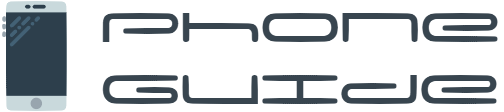Smartphones have become an integral part of our daily lives, offering a plethora of features that can enhance productivity, communication, and entertainment. Whether you're an Android user or an iPhone enthusiast, mastering your smartphone can significantly improve your experience. Here’s a comprehensive guide filled with essential tutorials, tips, and tricks for both platforms.
Getting Started: Basic Tutorials
For Android Users:
Home Screen Customization: Personalizing your Android home screen can make your device feel truly yours. Here’s how to get started:
Rearranging Apps: Press and hold any app icon, then drag it to your desired location. You can also drag apps into folders for better organization.
Adding Widgets: Widgets provide quick access to app functions directly from the home screen. To add a widget, long-press on the home screen, select "Widgets," and drag your chosen widget to the desired spot.
Changing Wallpapers: Personalize your phone by changing the wallpaper. Long-press the home screen, select "Wallpapers," and choose from your gallery or pre-installed options.
Navigating Settings: Understanding your settings is crucial for optimizing your Android experience. The following basic settings are essential:
Wi-Fi and Bluetooth: Enable or disable Wi-Fi and Bluetooth from the quick settings menu for easy connectivity.
Battery Management: Check your battery usage under Settings > Battery to identify which apps are consuming the most power.
Security Settings: Enhance your device's security by setting up a screen lock, enabling fingerprint or face recognition, and ensuring Google Play Protect is active.
For iPhone Users:
iPhone Basics: Your iPhone comes with a built-in Tips app that’s perfect for beginners. Here are some highlights:
Using Siri: Siri is your voice-activated assistant. Hold down the home button (or side button on newer models) to ask Siri to set reminders, send texts, or get directions.
FaceTime: Make video calls with FaceTime. Open the app, select a contact, and tap the video camera icon to start a call.
App Store: Explore and download apps from the App Store. Open the App Store, browse or search for apps, and tap "Get" to install.
Customizing Your iPhone: Make your iPhone work for you with these customization tips:
Rearranging Apps: Press and hold an app icon until it jiggles, then drag it to your desired location or into a folder.
Using Widgets: Swipe right from the home screen to access widgets, or add them to your home screen by tapping the "+" icon in the top left corner.
Changing Wallpapers: Go to Settings > Wallpaper > Choose a New Wallpaper to select a new background from your photos or built-in images.
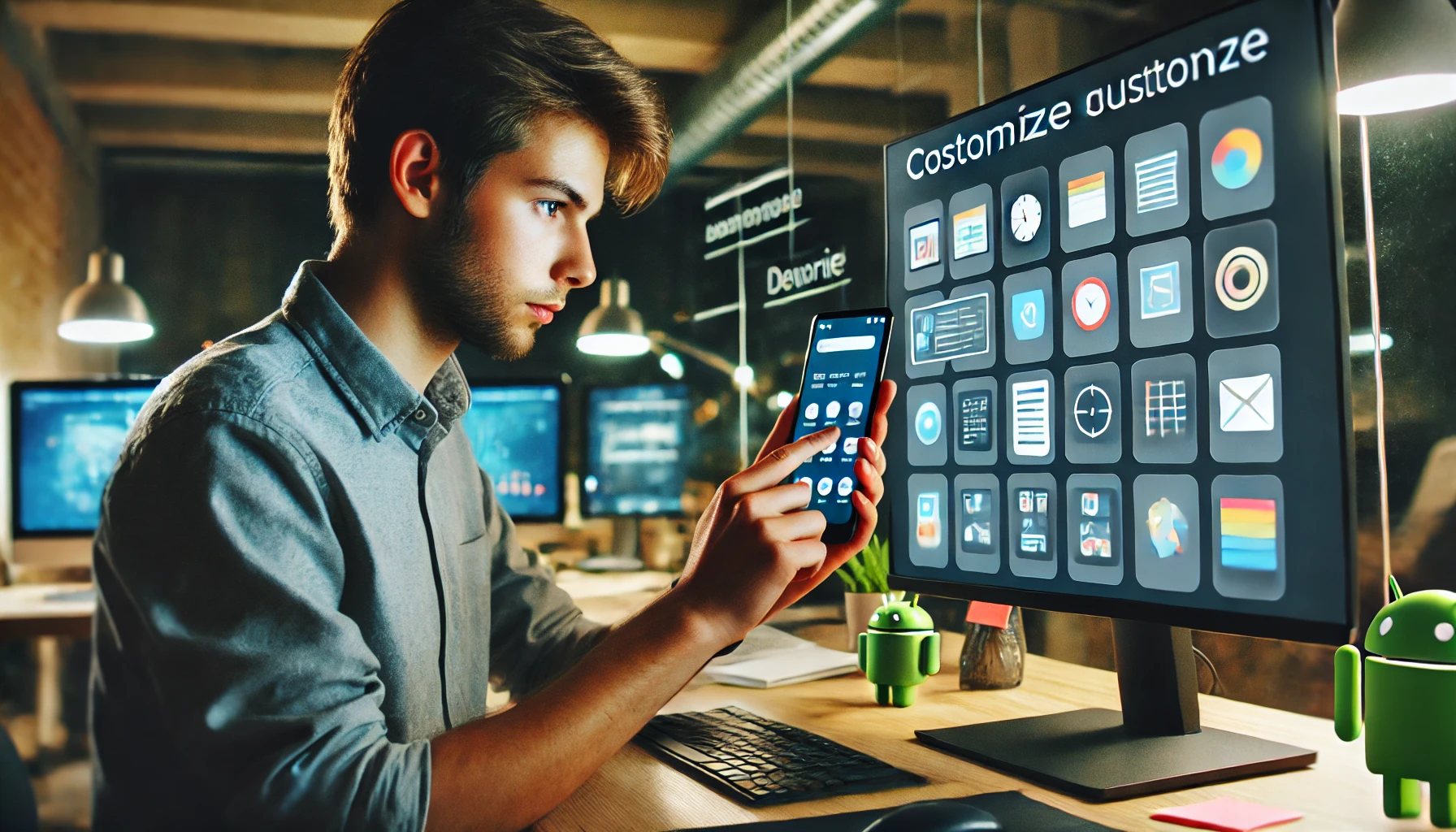
Advanced Features and Tips
For Android Users:
Using Google Assistant: Google Assistant can make your life easier by handling various tasks hands-free:
Voice Commands: Activate Google Assistant by saying "Hey Google" or holding the home button. Ask it to send texts, set reminders, or play music.
Smart Home Control: Connect Google Assistant with smart home devices to control lights, thermostats, and more with your voice.
Routine Automation: Set up routines in the Google Home app to automate daily tasks. For example, create a morning routine that reads the weather, turns on the lights, and plays your favorite news podcast.
File Management: Managing files efficiently is key to a smooth Android experience:
Transferring Files: Use tools like Airdroid or Google Drive to transfer files between your Android device and computer. Connect via Wi-Fi for wireless transfers or use a USB cable for direct connection.
Organizing Files: Utilize the Files app to organize documents, photos, and other files into folders. Tap and hold a file to move, rename, or delete it.
Cloud Storage: Back up important files to Google Drive to ensure they’re accessible from any device and safe from data loss.
For iPhone Users:
Siri Shortcuts: Streamline your tasks with personalized Siri Shortcuts:
Creating Shortcuts: Open the Shortcuts app and tap "Create Shortcut." Add actions by selecting from the available options or searching for specific tasks.
Voice Activation: Name your shortcut and use Siri to activate it. For example, create a shortcut for your daily commute that provides traffic updates and opens your preferred navigation app.
Automation: Set up automated shortcuts that trigger based on time, location, or other criteria, such as sending a message when you leave work.
iCloud Management: Effectively using iCloud can simplify data management and device synchronization:
Backing Up Data: Go to Settings > [your name] > iCloud > iCloud Backup and ensure it’s turned on. Your iPhone will automatically back up to iCloud when connected to Wi-Fi.
Syncing Across Devices: Enable iCloud for apps like Photos, Contacts, and Calendar to keep data synchronized across all your Apple devices.
Storage Management: Check your iCloud storage usage under Settings > [your name] > iCloud > Manage Storage. Upgrade your storage plan if needed or manage backups and files to free up space.
Maintaining Your Device
For Both Platforms:
Battery Optimization: Extend your smartphone’s battery life with these tips:
Screen Brightness: Lower your screen brightness or enable auto-brightness to conserve battery power.
Background Activity: Limit background app activity by going to Settings > Battery > Battery Usage (on Android) or Settings > General > Background App Refresh (on iPhone).
Power Saving Mode: Enable power-saving modes when your battery is low. On Android, go to Settings > Battery > Battery Saver. On iPhone, go to Settings > Battery > Low Power Mode.
Security Best Practices: Keep your device secure with these measures:
Two-Factor Authentication: Enable two-factor authentication for added security. On Android, go to your Google Account settings. On iPhone, go to Settings > [your name] > Password & Security.
Software Updates: Regularly update your device’s software to protect against vulnerabilities. Check for updates in Settings > System > System Updates (on Android) or Settings > General > Software Update (on iPhone).
Strong Passwords: Use complex passwords and change them regularly. Consider using a password manager to keep track of them.
Useful Apps and Resources
For Android Users:
Recommended Apps: To make the most out of your Android device, here are some must-have apps that cater to a variety of needs:
Productivity:
Notion: A powerful tool for organizing tasks, notes, and projects. With customizable templates and a collaborative workspace, Notion is perfect for both personal and professional use.
Trello: A visual project management app that uses boards, lists, and cards to help you organize and prioritize your tasks. Ideal for team collaboration and personal productivity.
Entertainment:
Pocket: Save articles, videos, and web pages to view later. Pocket is great for offline reading and keeping track of content you find interesting.
Spotify: Stream music and podcasts with personalized recommendations. Spotify offers a vast library and curated playlists to suit every mood and activity.
Health & Fitness:
MyFitnessPal: Track your diet and exercise to reach your fitness goals. MyFitnessPal offers a comprehensive food database and integrates with other health apps for seamless monitoring.
Headspace: Improve your mental well-being with guided meditations and mindfulness exercises. Headspace helps reduce stress and improve focus with daily practice.
Developer Resources: If you're interested in app development or want to dive deeper into the technical aspects of your Android device, the following resources are invaluable:
Android Developers Site: The official site for Android development offers extensive tutorials, documentation, and tools to help you create your own apps.
XDA Developers Forum: A vibrant community of developers and enthusiasts who share tips, custom ROMs, and troubleshooting advice. It’s a great place to learn and contribute.
For iPhone Users:
App Store Essentials: Enhance your iPhone experience with these essential apps:
Photography:
Adobe Lightroom: A powerful photo editing app that offers advanced editing tools and presets. Perfect for both amateur and professional photographers.
VSCO: Combine powerful editing tools with a community of creators. VSCO offers filters and editing options to make your photos stand out.
Fitness:
Fitbit: Track your activity, workouts, and sleep with the Fitbit app. It syncs with Fitbit devices to provide detailed insights into your health and fitness.
Strava: For runners and cyclists, Strava offers GPS tracking, performance analysis, and a social network to share and compare your activities.
Productivity:
Evernote: Organize your notes, tasks, and projects in one place. Evernote's versatile note-taking features are perfect for capturing ideas and managing to-do lists.
Fantastical: A smart calendar app that integrates with your existing calendars and provides natural language input for quick event creation.
Apple Support: Utilize these Apple resources for troubleshooting and learning about new features:
Apple Support Website: Offers a wealth of information, including how-to guides, troubleshooting steps, and direct support from Apple.
Apple Community: Engage with other users and get advice from experienced members. The community forums cover a wide range of topics and provide solutions to common issues.
Community and Learning
Engaging with the broader smartphone user community can provide invaluable insights, support, and inspiration. Here are some ways to connect with other users and continue learning about your device:
Online Communities:
Reddit:
r/Android: A subreddit dedicated to Android users. Share tips, ask questions, and discuss the latest in Android technology.
r/iPhone: A subreddit for iPhone enthusiasts. Get advice, share experiences, and stay updated on iPhone news and features.
Facebook Groups:
Android Users: Join groups focused on Android where you can participate in discussions, share tips, and seek advice from other users.
iPhone Tips and Tricks: Find groups dedicated to iPhone users, where you can learn about new features, troubleshoot issues, and share your own tips.
Learning Platforms:
Coursera:
Offers courses on app development, mobile technology, and more. You can find both beginner and advanced courses tailored to Android and iPhone platforms.
Udemy:
Provides a variety of courses on smartphone usage, from basic tutorials to advanced programming and app development.
YouTube Channels:
Marques Brownlee (MKBHD): Known for his in-depth reviews and tech discussions, MKBHD offers insights into the latest smartphone features and trends.
TechSmartt: This channel provides tips, tricks, and tutorials for both Android and iPhone users. It's a great resource for learning new ways to use your device.
By leveraging these apps, resources, and community engagements, you can enhance your smartphone experience, discover new functionalities, and stay updated on the latest trends and technologies.
Advanced Tips and Tricks for Android Users
Customizing Your Android Experience
Launchers:
Nova Launcher: Customize your home screen with Nova Launcher, which offers a range of options for icon themes, grid sizes, and gestures. It allows you to create a truly personalized experience.
Microsoft Launcher: Another great option, Microsoft Launcher, integrates with your Microsoft account, providing seamless access to your calendar, documents, and more.
Widgets:
Use widgets to get information at a glance without opening apps. Widgets for weather, calendar, and news can make your home screen more informative and functional.
Automation:
Tasker: Automate tasks on your device with Tasker. You can create custom actions based on triggers like time, location, or app activity, making your device more intuitive and responsive.
Enhancing Productivity
Split Screen Mode:
Take advantage of Android's split-screen mode to run two apps simultaneously. This feature is great for multitasking, such as watching a video while browsing the web or taking notes.
Digital Wellbeing:
Use Android’s Digital Wellbeing tools to monitor and manage your screen time. Set app timers and use the Focus Mode to minimize distractions and enhance productivity.
Gestures:
Enable gesture navigation to quickly switch between apps and access features with simple swipes. This can streamline your navigation and improve efficiency.
Security and Privacy
App Permissions:
Regularly review and manage app permissions in your settings. Only grant necessary permissions to apps to protect your privacy and ensure your data is secure.
Secure Folder:
Use the Secure Folder feature to store sensitive files and apps. This adds an extra layer of security, protecting your personal information from unauthorized access.
Find My Device:
Enable Google’s Find My Device feature to locate, lock, or erase your phone if it gets lost or stolen. This can provide peace of mind and help you recover your device.

Advanced Tips and Tricks for iPhone Users
Customizing Your iPhone Experience
Custom App Icons:
Use the Shortcuts app to create custom app icons for your home screen. This allows you to personalize your device with unique aesthetics and themes.
Widgets and App Library:
Add widgets to your home screen for quick access to information. The App Library helps you organize your apps and declutter your home screen by automatically categorizing them.
Back Tap:
Enable the Back Tap feature in Accessibility settings. You can set double or triple taps on the back of your iPhone to perform actions like taking a screenshot or opening an app.
Enhancing Productivity
Focus Mode:
Use the new Focus Mode in iOS to filter notifications and apps based on your current activity. This helps you stay concentrated and reduces distractions during work or relaxation.
Siri Shortcuts:
Create custom Siri Shortcuts to automate repetitive tasks. For example, set a shortcut to text your ETA when you leave work or to play your favorite playlist when you start a workout.
Notes and Reminders:
Take advantage of the Notes app for organizing thoughts, creating checklists, and scanning documents. The Reminders app can help you manage tasks and set location-based alerts.
Security and Privacy
App Privacy Reports:
Use App Privacy Reports to see how apps are using your data. This feature provides transparency and allows you to take control of your personal information.
Face ID and Touch ID:
Ensure Face ID or Touch ID is enabled for secure and convenient access to your device. These biometric features enhance security while maintaining ease of use.
Find My Network:
Utilize the Find My network to locate your devices even when they’re offline. This feature uses nearby Apple devices to help track down your lost iPhone, iPad, or Mac.
Conclusion
Mastering your smartphone involves a combination of understanding its features, customizing your experience, enhancing productivity, and maintaining security. Whether you’re an Android user or an iPhone enthusiast, the tips, tricks, and resources provided in this guide can help you make the most of your device.
By following these tutorials and engaging with the community, you can unlock the full potential of your smartphone, turning it into a powerful tool for work, entertainment, and everyday life. Stay curious, keep exploring, and enjoy the endless possibilities that your smartphone offers.
Thank you for reading our comprehensive guide on mastering your smartphone. For more in-depth tutorials, tips, and tricks, visit Phone Guide and explore our extensive resources dedicated to enhancing your smartphone experience.