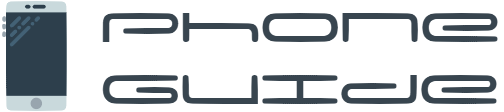In today’s fast-paced world, smartphones are essential tools that keep us connected, entertained, and productive. However, over time, even the most powerful devices can start to feel sluggish, making everyday tasks frustrating. Whether it’s slow app loading times, laggy performance, or quickly drained battery life, many users experience a decline in their phone’s efficiency. Fortunately, with just a few tweaks and regular maintenance, you can keep your phone running like new.
In this article, we’ll dive into 5 simple yet effective tips to boost your phone’s performance today. These techniques will help you clear unnecessary clutter, improve responsiveness, and maintain optimal performance, allowing you to get the most out of your smartphone.
1. Restart Your Device Regularly for a Quick Refresh
One of the simplest and most effective ways to improve your phone’s performance is by regularly restarting it. Many users overlook this step, but it’s a powerful tool for resolving temporary performance issues. Restarting your phone helps clear temporary files, close background apps, and refresh your system, giving it a clean slate to work with.
Why It Works: When you use your smartphone continuously, apps and processes accumulate in the background, taking up valuable system resources such as RAM and CPU power. These background activities can slow down your device over time, leading to lagging, freezing, and delayed response times.
How to Restart Your Phone:
For Android users: Hold down the power button until the shutdown menu appears, then select Restart. Alternatively, power it off entirely and turn it back on after a few seconds.
For iPhone users: Hold the power button along with the volume down button (on iPhone X and newer models) or the home button (on older models) to access the restart option.
How Often Should You Restart: It’s recommended to restart your phone at least once a week to clear temporary files and refresh the system. This small action can lead to significant performance improvements, especially if your phone has been running slowly or acting unresponsive.
Quick Tip: If you notice your phone becoming sluggish throughout the day, a restart can be a quick and effective fix that doesn’t require any technical knowledge.
2. Manage Your Apps and Clear Cache to Free Up Resources
Another key aspect of maintaining your phone’s performance is effectively managing your apps and clearing out unnecessary data. Apps accumulate data over time, including cached files that can take up space and slow down your phone. By regularly uninstalling unused apps and clearing the cache for frequently used applications, you can free up memory and give your phone a performance boost.
Why Clearing Cache Matters: Cache files are temporary data stored by apps to help them run faster by preloading certain content. While this is useful for speeding up app launch times, these files can pile up and consume significant amounts of storage, especially if you use multiple apps regularly. Over time, a bloated cache can cause apps to lag or freeze.
How to Clear Cache:
For Android users: Go to Settings > Storage > Cached Data or Settings > Apps > Manage Apps, then select individual apps and choose Clear Cache.
For iPhone users: While there’s no direct option to clear cache for individual apps like on Android, you can free up storage by offloading apps you don’t use often. This removes the app but keeps its data intact for later use.
Why Uninstalling Unused Apps Helps: Unused apps often run background processes that take up valuable system resources. These apps can slow down your phone by consuming RAM, draining the battery, and using up storage space. By regularly reviewing and removing apps you no longer use, you can improve your phone’s performance and create more storage for important tasks.
Steps to Uninstall Apps:
For Android users: Long-press the app icon and select Uninstall or go to Settings > Apps, select the app, and tap Uninstall.
For iPhone users: Long-press the app icon until it jiggles, then tap the X or Remove App option.
Pro Tip: If you find that clearing the cache of certain apps improves performance, consider doing this every few weeks for heavily used apps like social media platforms, email clients, and streaming services.
3. Adjust or Disable Animations for Faster Performance
If you’ve ever noticed that navigating your phone sometimes feels slow, a big part of the issue might be the animations that play when switching between apps, opening windows, or moving between screens. These animations add visual flair but also consume processing power and slow down your device's response time. By reducing or completely disabling these animations, you can make your phone feel snappier and more responsive.
Why It Works: Animations, though visually pleasing, are not necessary for functionality. When you reduce or disable them, your phone spends less time processing the visual effects, leading to faster transitions between apps and screens. This can make your device feel much quicker, particularly on older phones or devices that may not have the latest high-end processors.
How to Adjust or Disable Animations on Android: To reduce or turn off animations, you’ll need to enable Developer Options on your Android phone.
Go to Settings > About Phone.
Scroll down to Build Number and tap it seven times. This will unlock Developer Options.
Once enabled, go to Settings > Developer Options.
Find the animation settings: Window Animation Scale, Transition Animation Scale, and Animator Duration Scale.
Set each to 0.5x for faster animations, or set them to Off to disable animations completely.
How to Reduce Motion on iPhone: iPhone users can achieve a similar effect by reducing motion effects.
Go to Settings > Accessibility.
Tap Motion.
Turn on Reduce Motion to minimize visual effects such as parallax and animation.
Pro Tip: By setting animations to a lower value, like 0.5x, you’ll still get some visual appeal without slowing down performance. However, turning them off entirely will offer the fastest results, especially on devices that may already be struggling with performance.
4. Free Up Storage Space for a Smoother Experience
One of the biggest culprits behind a sluggish phone is insufficient storage space. As your device fills up with apps, photos, videos, and other files, it can struggle to perform optimally. When your storage is nearly full, your phone has to work harder to manage the available space, slowing down overall performance.
Why Freeing Up Storage Matters: Phones need free space to function efficiently. Low storage can affect everything from app performance to system updates and overall responsiveness. If your device is frequently low on storage, clearing out unnecessary files and apps can give it the breathing room it needs to operate smoothly.
How to Free Up Storage Space:
Delete Unused Files and Apps: Go through your phone and remove any apps or files that you no longer use. Photos, videos, and large apps (such as games) are often the biggest offenders in terms of space usage.
For Android users: Go to Settings > Storage to view a breakdown of what's using up your storage. From here, you can delete large files, uninstall apps, and manage your media.
For iPhone users: Go to Settings > General > iPhone Storage. Here, you’ll see a list of recommendations for freeing up space, including the ability to automatically offload unused apps.
Use Cloud Storage: If you have a lot of photos and videos taking up space, consider using a cloud storage service like Google Photos, iCloud, or Dropbox. These services allow you to back up your media files to the cloud and delete them from your local storage, freeing up valuable space without losing your data.
MicroSD Card (for Android Devices): If your phone supports expandable storage, consider using a microSD card to offload photos, videos, and other large files. This can free up internal storage for apps and essential system functions.
Quick Tip: Regularly reviewing and managing your media files, downloads, and app usage can help you stay on top of storage issues before they affect performance. By keeping your phone’s storage below 80% capacity, you can ensure it runs smoothly.
5. Install Software Updates for Improved Performance and Security
It’s easy to overlook software updates, but they play a critical role in maintaining your phone’s performance. Software updates often include essential bug fixes, performance improvements, and security patches. By keeping your operating system and apps up to date, you can ensure your device remains fast, secure, and optimized.
Why Software Updates Matter: Manufacturers release updates to improve the overall functionality of their devices. These updates can fix performance-related issues like battery drain, app crashes, and sluggishness, while also improving compatibility with new apps and features. Security updates are equally important, as they protect your phone from malware and other threats.
How to Check for Updates:
For Android users: Go to Settings > Software Update to see if any updates are available for your device. It’s a good idea to enable automatic updates so you don’t miss any important fixes.
For iPhone users: Go to Settings > General > Software Update to check for and install the latest iOS version.
In addition to system updates, make sure that your apps are up to date by visiting your app store:
For Android users: Open Google Play Store, tap the menu icon, then select My apps & games to see if any updates are available.
For iPhone users: Open the App Store, tap your profile icon, and scroll to view pending updates.
Pro Tip: To avoid disruptions, set your phone to install updates overnight or during times when you’re not actively using it. Regular updates are essential for keeping your device secure and running smoothly.
Additional Tips to Maintain Long-Term Phone Performance
While the five tips mentioned above are highly effective, maintaining your phone’s performance in the long run requires consistent attention. Below are a few additional practices to adopt to keep your device running smoothly over time.
1. Avoid Overloading Your Home Screen: The more widgets, live wallpapers, and shortcuts you have on your home screen, the more resources your phone has to dedicate to maintaining those elements. Reducing the number of active widgets and simplifying your home screen can help conserve battery life and improve performance.
2. Limit Background Processes: Some apps continue to run in the background, consuming resources even when you’re not actively using them. By limiting background processes and turning off background data usage for apps that don’t need to constantly update, you can save on both battery and processing power.
How to Limit Background Activity:
Android: Go to Settings > Apps > Background Data Usage to restrict apps from using data when not in use.
iPhone: Go to Settings > General > Background App Refresh and choose which apps can update in the background.
3. Reboot in Safe Mode: If you experience consistent performance issues and suspect that an app might be the culprit, rebooting your phone in Safe Mode is a great way to diagnose the issue. In Safe Mode, only essential system apps will run, so if your phone’s performance improves significantly, you’ll know that a third-party app may be causing the slowdown.
How to Boot in Safe Mode:
Android: Press and hold the power button, then press and hold the Restart option until you see the Safe Mode prompt.
iPhone: iPhones don’t have a specific Safe Mode, but you can troubleshoot performance issues by restarting the device and checking for problematic apps manually.
Why These Tips Matter for the Long-Term Health of Your Phone
Smartphones, like any device, can degrade over time. However, by following the tips outlined in this article, you can extend your phone’s life and maintain its performance well beyond its expected lifespan. Let’s recap why each of these actions is important:
Restarting Your Device: This gives your phone a fresh start, clears unnecessary temporary files, and improves performance.
Managing Apps and Clearing Cache: Unused apps and accumulated data take up valuable resources. Regularly removing clutter helps maintain efficiency.
Adjusting or Disabling Animations: Reducing animations improves the responsiveness of your device, making it feel faster even on older models.
Freeing Up Storage Space: Adequate storage is crucial for smooth operation. Keeping your phone’s storage at a manageable level ensures faster performance and more space for essential apps.
Installing Software Updates: Updates provide necessary fixes and optimizations that keep your phone secure and functioning smoothly.
By adopting these habits, you can ensure that your phone operates at its best, whether it’s a brand-new device or a model you’ve had for a while.
Conclusion: Take Control of Your Phone’s Performance Today
In 2024, smartphones continue to be essential tools for communication, entertainment, and productivity. As we rely on them more than ever, it’s important to maintain their performance and ensure they meet our needs. The five tips we’ve covered in this guide—regularly restarting your phone, managing apps, adjusting animations, freeing up storage space, and keeping software updated—are practical steps you can implement today for immediate improvements.
Not only do these actions provide short-term fixes, but they also set you up for long-term success by preventing unnecessary slowdowns and lag. These tips are easy to follow, don’t require technical expertise, and can be done with minimal effort, making them accessible to all smartphone users.
By investing just a few minutes in optimizing your phone’s settings and performing regular maintenance, you’ll be able to enjoy a faster, more responsive device that works the way you need it to. Whether you’re using an Android phone or an iPhone, these simple tips can make a world of difference in how smoothly your device operates.
So, why wait? Implement these tips today and experience the immediate benefits of a faster, more efficient smartphone. Your phone will thank you, and you’ll appreciate the improved speed, responsiveness, and overall performance for all the tasks you need it to handle.